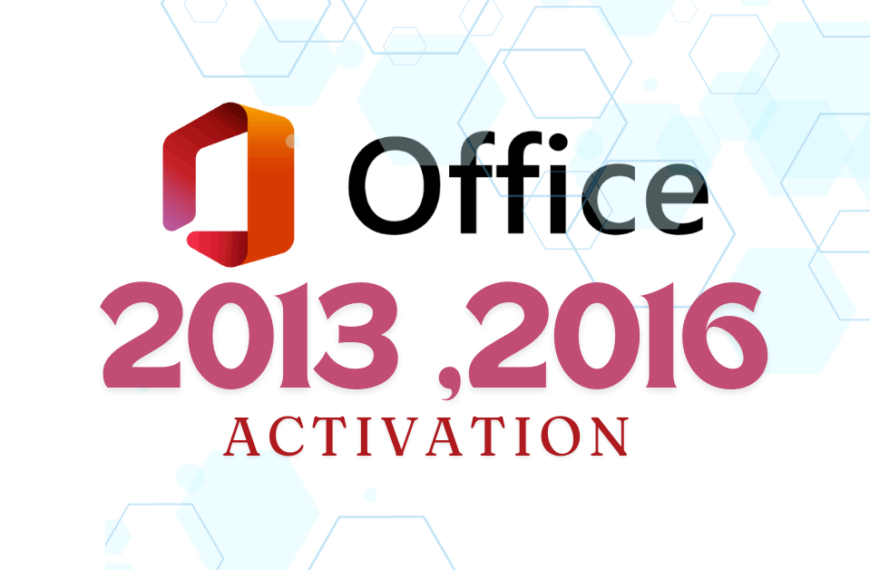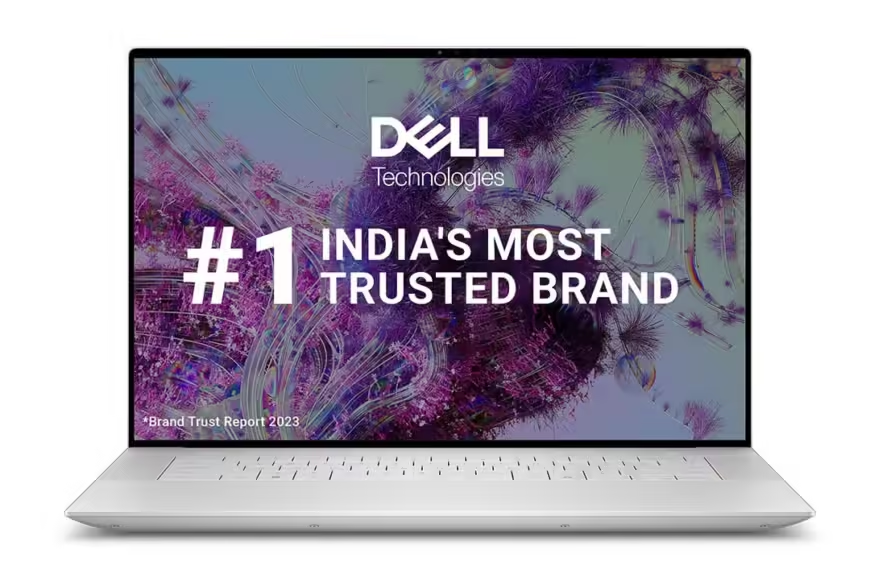Baraha software is an Indian word processor software designed to facilitate typing in Indian languages on computers. Initially released in January 1998 by Sheshadrivasu Chandrasekhara, the software was a groundbreaking tool for Kannada-speaking users. Named “Baraha,” meaning “writing” in Kannada, it revolutionized document preparation in Indian languages, expanding to support a wide range of languages over time.
Download : Nudi 4.0 Nudi 5.0 Nudi 6.0
Table of Contents
History of Baraha Software
Baraha’s journey began with a vision to make computers accessible to Kannada speakers. Over the years, it has grown to include support for major Indian languages such as Assamese, Bengali, Gujarati, Hindi, Kannada, Konkani, Malayalam, Marathi, Nepali, Oriya, Punjabi, Sanskrit, Tamil, Telugu, and Tulu. This extensive language support has made Baraha an invaluable tool not only in India but also in countries like Nepal, the United States, Mauritius, Fiji, and South Africa where these languages are spoken.

The early versions of Baraha software were free, but with the release of Version 10.0, it became a paid software. This shift was necessary for ensuring the software’s longevity, enabling regular updates, new features, and support for Unicode fonts.
Features of Baraha Software
- Comprehensive Language Support: – Baraha software supports a wide array of Indian languages including Assamese, Bengali, Gujarati, Hindi, Kannada, Konkani, Malayalam, Marathi, Nepali, Oriya, Punjabi, Sanskrit, Tamil, Telugu, and Tulu.
- Lifetime Use: – Once purchased, Baraha can be used indefinitely without the need for subscription renewals.
- Compatibility with Other Word Processors- Baraha works seamlessly with other word processing software, allowing you to create and edit documents in Indian languages.
- Encoding Support – Supports both ANSI and Unicode encoding, ensuring broad compatibility and flexibility in text formatting.
- Text Conversion – Facilitates easy conversion of text across various Indian languages, enhancing versatility in document creation.
- User-Friendly Keyboard Layouts- Simplifies typing in Indian languages using the standard QWERTY layout, overcoming the challenges posed by diverse and antiquated keyboard layouts.
- Professional Document Preparation – Allows users to prepare professionally formatted documents in their native languages, suitable for various purposes.
- Support for Unicode Fonts – Enables the use of a wide range of Unicode fonts, enhancing the visual appeal and compatibility of documents.
- Empowering Native Language Use – Bridges the gap between traditional Indian language users and modern computing, promoting the use of Indian languages in the digital age.
System Requirements
- Operating System: Windows XP or later.
- Processor: Intel Pentium or equivalent.
- RAM: Minimum 1 GB.
- Hard Disk Space: Minimum 100 MB free space.
How to Install Baraha
Installing Baraha software on your computer is a straightforward process. Follow these detailed steps to get Baraha up and running:
Step 1: Download Baraha software
Visit the Official Website: Open your web browser and go to the official website.
Navigate to the Download Section: On the homepage, find the “Download” section or look for a download link.
Select the Version: Choose the latest version. Click on the download link to start the download process.
Step 2: Install Baraha software.
1. Locate the Installer File:
Once the download is complete, navigate to the folder where the installer file (usually named BarahaSetup.exe or similar) has been saved.
2. Run the Installer:
Double-click the installer file to run it. You may see a security prompt asking for permission to make changes to your system. Click “Yes” to proceed.
3.Follow the Installation Wizard:
The installation wizard will launch. Follow the on-screen instructions:
-Welcome Screen: Click “Next” to continue.
-License Agreement: Read the license -agreement carefully. If you agree to the terms, select “I accept the agreement” and click “Next.”
-Select Destination Location: Choose the folder where you want to install Baraha. The default location is usually fine for most users. Click “Next.”
-Select Start Menu Folder: Choose the Start Menu folder for the Baraha shortcuts. Click “Next.”
-Select Additional Tasks: Choose any additional tasks you want the installer to perform, such as creating a desktop icon. Click “Next.”
-Ready to Install: Review your settings. If everything looks correct, click “Install” to begin the installation.
-Complete the Installation:The installation process will take a few moments. Once it’s complete, you will see a confirmation screen. Click “Finish” to exit the installer.
Troubleshooting Installation Issues
If you encounter any issues during the installation process, here are some troubleshooting tips:
- Administrator Privileges: Ensure you are running the installer with administrator privileges.
- Antivirus Software: Temporarily disable your antivirus software as it may block the installation.
- Download Corruption: If the installer file is corrupted, try downloading it again from the official website.
- System Requirements: Double-check that your system meets the minimum requirements.
By following these detailed steps, you should be able to install on your computer and start typing in your preferred Indian language with ease.
Conclusion
Baraha software is more than just a word processor; it is a bridge connecting traditional Indian language users with modern computing. By providing comprehensive language support and addressing key challenges like keyboard layout diversity, Baraha continues to play a crucial role in promoting Indian languages in the digital era. Despite some limitations, its benefits far outweigh the drawbacks, making it an essential tool for anyone looking to write in Indian languages on a computer.
One of the significant challenges in typing Indian languages on computers is the diversity of keyboard layouts. Traditional typewriters had various layouts, which modern computers no longer support. Baraha addresses this by enabling typing using the standard QWERTY layout, making it easier for users to transition to digital typing in their native languages.
This software is a powerful word processor that empowers native speakers in the digital age. It allows users to prepare professionally formatted documents with compatible encoding formats. The software’s ability to support every major Indian language ensures convenient text conversion and broad accessibility.
FAQs
What is Baraha?
Baraha is an Indian word processor software designed to facilitate typing in various Indian languages on computers. It supports major Indian languages and offers tools for creating professionally formatted documents in these languages.
Which languages does Baraha support?
Baraha software supports Assamese, Bengali, Gujarati, Hindi, Kannada, Konkani, Malayalam, Marathi, Nepali, Oriya, Punjabi, Sanskrit, Tamil, Telugu, and Tulu.
Does Baraha support Unicode fonts?
Yes, Baraha software supports both ANSI and Unicode encoding, enabling users to work with a wide range of fonts and ensuring compatibility with other software and systems.
Can Baraha be installed on macOS or Linux?
Baraha is designed for Windows operating systems and does not natively support macOS or Linux. However, you can use virtualization software or compatibility layers like Wine to run Baraha on these systems.
Recent Posts
Dell XPS 16: Unleashing Exceptional Performance – Detailed Specifications
The Dell XPS 16 9640 Laptop is a powerhouse designed for both professionals and tech enthusiasts. With its cutting-edge AI-enabled Intel Core Ultra 7 processor and stunning UHD+ OLED touch display, this laptop promises to deliver exceptional performance and visual brilliance. In this review, we will explore the key features and benefits of…
Dell XPS 9730 Review: Ultimate Performance Powerhouse
The Dell XPS 9730 Laptop is a powerhouse designed for users who demand the best in performance and reliability. From its high-end Intel Core i9 processor to its stunning 17.0″ UHD+ touch display, this laptop is built to impress. With 32GB of DDR5 RAM, a 1TB SSD, and an NVIDIA RTX 4070 graphics card, the…
Download Varamozhi Software Free: Complete Installation Guide
“Discover Varamozhi, a free English-Malayalam transliteration software that simplifies typing in Malayalam script. Learn about its features, installation process, and alternatives.” Download Other Alternative Softwares : Introduction In the digital age, language should never be a barrier to communication. With the rapid growth of technology and the internet, linguistic diversity is more important than ever.…