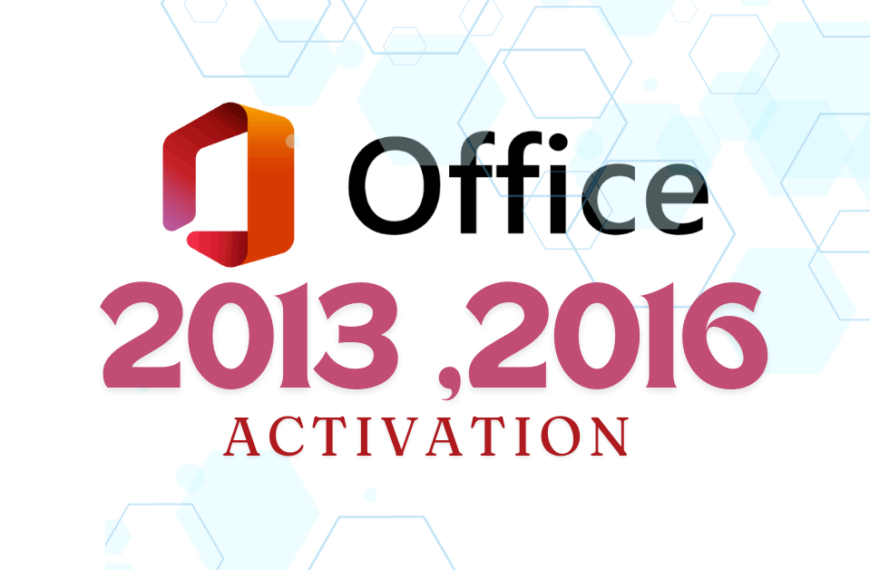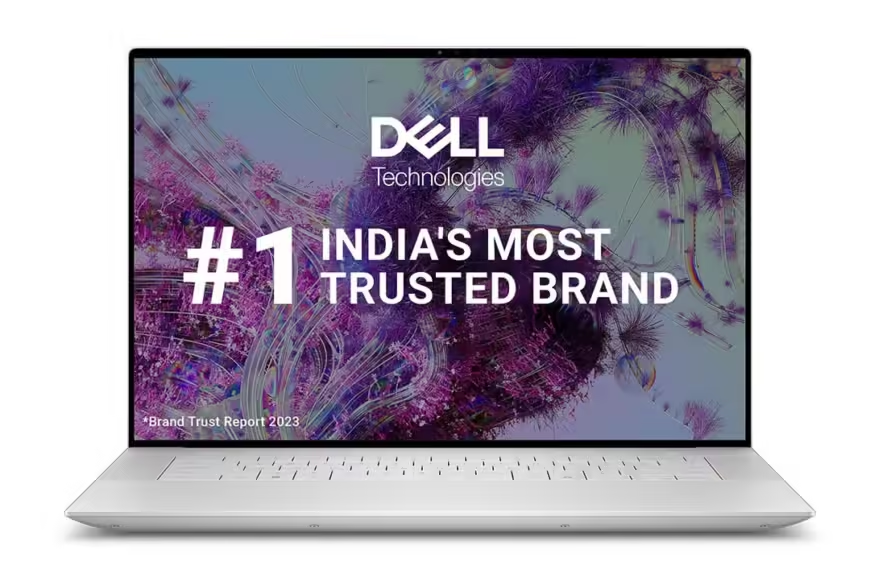Type Indian languages on computer, this can be a daunting task if you are unfamiliar with the necessary tools. Fortunately, you don’t need to rely on third-party software to type in languages like Hindi, Bengali, Tamil, Telugu, and many others. In this guide, we will explore how you can type in Indian languages using two popular tools: Microsoft Indic Language Input Tools and Google Indic Input Tools. These tools are user-friendly and integrate seamlessly with your operating system.
- Nudi Software 6.0 Download: A Comprehensive Guide
- Nudi 5.0 download free: language typing software
- Baraha Software Latest Version: Download Free
Table of Contents
1. Type Indian Languages on computer Using Microsoft Indic Language Input Tools
Microsoft has developed its own Indic language input tools to cater to the needs of Indian language speakers. The Microsoft Indic Language Input Tools allow users to type in various Indian languages by transliterating the Roman alphabet into the desired script or using a native keyboard layout.
Step-by-Step Guide
Step 1: Download and Install the Microsoft Indic Language Input Tools
- Visit the Microsoft Indic Language Input Tools download page.
- Select the Indian language you want to type in from the drop-down menu.
- Click on the “Download” button and save the installer file on your computer.
- Run the installer and follow the on-screen instructions to complete the installation process.
Step 2: Setting Up the Input Tool
- After installation, go to the Control Panel on your Windows PC.
- Click on Time & Language and then select Language.
- Click on Add a language and search for the Indian language you installed.
- Select the language, and it will be added to your list of languages.
Step 3: Switching Between Languages
- To start typing in your desired language, press Windows + Space or click on the language icon in the taskbar and select the language you want to use.
- You can now type in the selected language using a standard QWERTY keyboard. The input tool will automatically convert your Roman letters into the corresponding Indian script.
Features and Benefits
- Transliteration Mode: Converts Roman letters to the selected Indian script based on phonetic spelling.
- Keyboard Layout Mode: Provides an on-screen keyboard that corresponds to the layout of the selected language.
- Predictive Text: Offers word suggestions as you type, making typing faster and more accurate.
2. Typing in Indian Languages Using Google Indic Input Tools
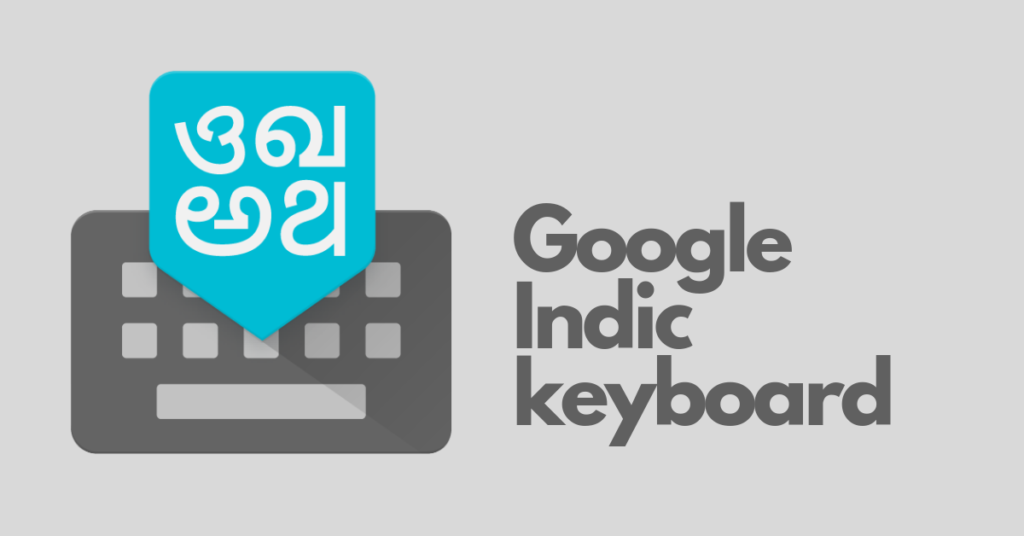
Google Indic Input Tools is another excellent way to type in Indian languages. This tool is versatile and supports multiple languages, including Hindi, Marathi, Kannada, Tamil, Telugu, Bengali, and more.
Step-by-Step Guide
Step 1: Download and Install Google Indic Input Tools
- Visit the Google Indic Input Tools download page.
- Click on the “Download” button.
- Follow the on-screen instructions to download and install the tool on your computer.
Step 2: Configuring the Input Tools
- Once installed, go to the Control Panel and select Time & Language.
- Under the Language section, click on Add a language.
- Search for the Indian language you want to add (e.g., Hindi, Tamil, etc.).
- Select the language and add it to your list.
Step 3: Using Google Indic Input Tools
- Press Windows + Space or click on the language icon in the taskbar and select the desired language.
- Begin typing using your keyboard. Google Indic Input Tools will convert your Roman characters into the corresponding Indian script.
Features and Benefits
- Transliteration: Similar to Microsoft’s tool, you can type phonetically in English, and it will convert the text into the native script.
- On-Screen Keyboard: If you prefer typing using a traditional keyboard layout for a specific language, the tool provides an on-screen keyboard.
- Word Prediction: Google Indic Input Tools also offers predictive text to speed up your typing.
Google Indic Input Tools Extension for Chrome
If you prefer to use Google Indic Input Tools within your web browser, you can install the Chrome extension:
- Go to the Chrome Web Store.
- Search for “Google Input Tools” and add the extension to Chrome.
- Once added, click on the extension icon, select the desired language, and start typing.
FAQ: Microsoft and Google Indic Input Tools
What is Microsoft Indic Language Input Tools?
Microsoft Indic Language Input Tools is a software application that allows users to type in various Indian languages using a standard keyboard. It supports transliteration and native keyboard layouts for languages such as Hindi, Tamil, Telugu, and Bengali.
How do I install Microsoft Indic Language Input Tools?
To install Microsoft Indic Language Input Tools, download the installer from the Microsoft website. Follow the on-screen instructions to complete the installation and add your desired language through the Language settings in Windows.
What is Google Indic Input Tools?
Google Indic Input Tools is a tool that helps users type in Indian languages using transliteration or native keyboard layouts. It supports multiple Indian languages and can be used via a standalone application or as a Chrome extension.
How do I use Google Indic Input Tools?
To use Google Indic Input Tools, download and install the tool from the Google Input Tools website. Once installed, you can switch between languages using the language icon in the taskbar or via the Chrome extension.
What are the differences between Microsoft Indic Input Tools and Google Indic Input Tools?
Microsoft Indic Input Tools offers a variety of transliteration and native keyboard layouts, while Google Indic Input Tools focuses on phonetic typing and offers an easy-to-use Chrome extension. Both tools support a range of Indian languages, but their user interfaces and features may vary.
How can I type in Hindi using Google Indic Input Tools?
To type in Hindi using Google Indic Input Tools, install the tool and select Hindi from the language options. Start typing using the Roman alphabet, and the tool will transliterate your text into Hindi script.
Where can I download Microsoft Indic Language Input Tools?
You can download Microsoft Indic Language Input Tools from the official Microsoft website.
Where can I find Google Indic Input Tools for Windows 10?
Google Indic Input Tools for Windows 10 can be downloaded from the Google Input Tools website, or you can use the Chrome extension for web-based typing.
What typing software alternatives are available?
Other popular Indian language typing software includes Baraha and Nudi. Baraha supports multiple Indian languages with various typing methods, while Nudi is used primarily for Kannada typing.
10. People also searched for typing tools for Indian languages. What are some options?
In addition to Microsoft Indic Language Input Tools and Google Indic Input Tools, people also searched for tools like Baraha, Nudi, and various online typing platforms that support Indian language
Conclusion
Whether you need to write a document, send an email, or compose a social media post in an Indian language, using the right tools can make the process simple and efficient. Both Microsoft Indic Language Input Tools and Google Indic Input Tools offer robust solutions that eliminate the need for third-party software, making it easy for you to type in your desired language with minimal setup. By following the steps outlined above, you can start typing in any Indian language on your computer in no time.