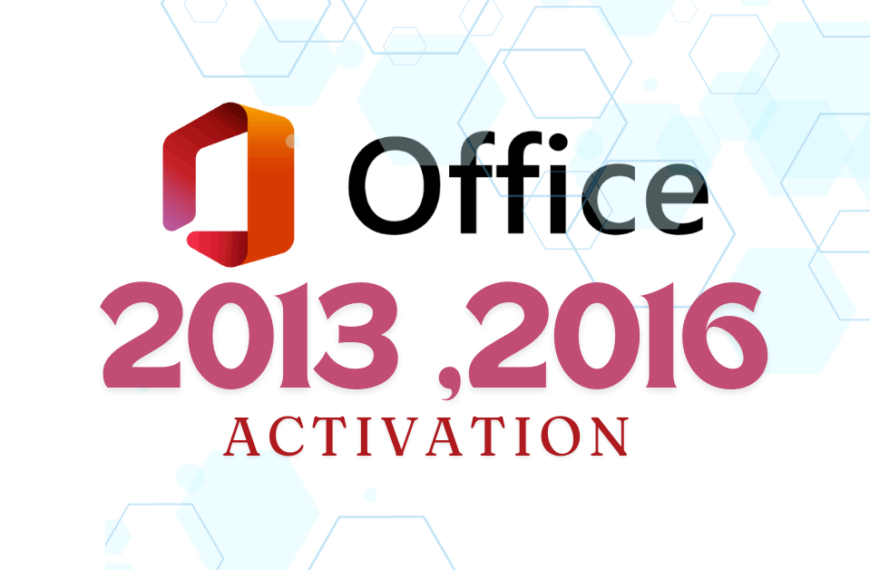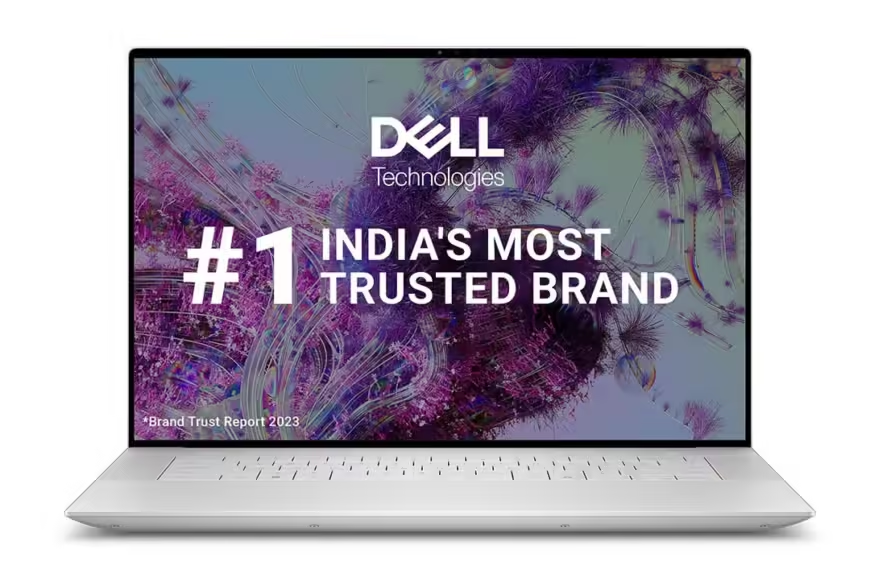The humble ‘ping’ command is a stalwart of network diagnostics. Used to test the connectivity between devices, ‘ping’ sends a small data packet to a specified IP address or hostname and measures the round-trip time for the packet to reach its destination and return. This simple yet powerful command can be used to troubleshoot network connectivity issues, verify that a remote device is reachable, and assess network latency.
‘ipconfig’ is your go-to command for retrieving network configuration information on a Windows system. This command displays the current IP address, subnet mask, and default gateway for all active network interfaces. Whether you’re setting up a new network connection or diagnosing network problems, ‘ipconfig’ provides essential network configuration details at a glance.
Disk errors and corruption can wreak havoc on your system’s stability and performance. Enter ‘chkdsk’, the command-line tool designed to scan for and repair disk-related issues. By running ‘chkdsk’, you can detect and fix disk errors, bad sectors, and fragmented files, ensuring the health and integrity of your storage devices.
Ever wondered about the intricate details of your system’s hardware and software configuration? Look no further than the ‘systeminfo’ command. This command provides a comprehensive overview of your system, including the operating system version, installed hotfixes, hardware specifications, and more. Whether you’re troubleshooting compatibility issues or conducting system audits, ‘systeminfo’ offers a wealth of valuable information
Corrupted system files can spell disaster for your Windows operating system, leading to instability and unpredictable behavior. Fortunately, ‘sfc’ comes to the rescue. As the System File Checker, ‘sfc’ scans for and repairs corrupted system files, restoring your system to a healthy state. By running ‘sfc’, you can proactively address potential system file issues and ensure the smooth operation of your Windows environment.
The Tracert command is a network diagnostic tool available in Windows and Unix-like operating systems. It works by sending Internet Control Message Protocol (ICMP) Echo Request packets to the destination with incrementally increasing Time-To-Live (TTL) values. As each packet traverses the network, routers along the path decrement the TTL value until it reaches zero, prompting the router to send back an ICMP Time Exceeded message. By analyzing these messages, Tracert can determine the path taken by packets and the time it takes to reach each hop.
Tracert is a powerful tool for network troubleshooting and optimization. Here’s why it’s valuable:
[{"id":3359,"link":"https:\/\/thetechmojo.com\/dell-xps-16-spec\/","name":"dell-xps-16-spec","thumbnail":{"url":"https:\/\/thetechmojo.com\/wp-content\/uploads\/2024\/08\/260820241724652579.webp","alt":""},"title":"Dell XPS 16: Unleashing Exceptional Performance \u2013 Detailed Specifications","author":{"name":"thetechmojo.com","link":"https:\/\/thetechmojo.com\/author\/thetechmojo-com\/"},"date":"Aug 27, 2024","dateGMT":"2024-08-27 17:54:14","modifiedDate":"2024-08-27 23:35:19","modifiedDateGMT":"2024-08-27 18:05:19","commentCount":"0","commentStatus":"open","categories":{"coma":"<a href=\"https:\/\/thetechmojo.com\/review\/\" rel=\"category tag\">Review<\/a>","space":"<a href=\"https:\/\/thetechmojo.com\/review\/\" rel=\"category tag\">Review<\/a>"},"taxonomies":{"post_tag":"<a href='https:\/\/thetechmojo.com\/tag\/laptop\/' rel='post_tag'>Laptop<\/a><a href='https:\/\/thetechmojo.com\/tag\/powerful-gaming-laptop\/' rel='post_tag'>Powerful Gaming Laptop<\/a>"},"readTime":{"min":5,"sec":43},"status":"publish","excerpt":""},{"id":3362,"link":"https:\/\/thetechmojo.com\/dell-xps-9730-review-ultimate-performance-powerhouse\/","name":"dell-xps-9730-review-ultimate-performance-powerhouse","thumbnail":{"url":"https:\/\/thetechmojo.com\/wp-content\/uploads\/2024\/08\/260820241724659508.webp","alt":""},"title":"Dell XPS 9730 Review: Ultimate Performance Powerhouse","author":{"name":"thetechmojo.com","link":"https:\/\/thetechmojo.com\/author\/thetechmojo-com\/"},"date":"Aug 26, 2024","dateGMT":"2024-08-26 16:23:39","modifiedDate":"2024-08-26 21:53:39","modifiedDateGMT":"2024-08-26 16:23:39","commentCount":"0","commentStatus":"open","categories":{"coma":"<a href=\"https:\/\/thetechmojo.com\/review\/\" rel=\"category tag\">Review<\/a>","space":"<a href=\"https:\/\/thetechmojo.com\/review\/\" rel=\"category tag\">Review<\/a>"},"taxonomies":{"post_tag":"<a href='https:\/\/thetechmojo.com\/tag\/laptops\/' rel='post_tag'>Laptops<\/a>"},"readTime":{"min":6,"sec":18},"status":"publish","excerpt":""},{"id":3201,"link":"https:\/\/thetechmojo.com\/download-varamozhi-software\/","name":"download-varamozhi-software","thumbnail":{"url":false,"alt":false},"title":"Download Varamozhi Software Free: Complete Installation Guide","author":{"name":"thetechmojo.com","link":"https:\/\/thetechmojo.com\/author\/thetechmojo-com\/"},"date":"Aug 21, 2024","dateGMT":"2024-08-21 12:40:21","modifiedDate":"2024-09-05 09:38:19","modifiedDateGMT":"2024-09-05 04:08:19","commentCount":"0","commentStatus":"open","categories":{"coma":"<a href=\"https:\/\/thetechmojo.com\/blog\/\" rel=\"category tag\">Blog<\/a>","space":"<a href=\"https:\/\/thetechmojo.com\/blog\/\" rel=\"category tag\">Blog<\/a>"},"taxonomies":{"post_tag":"<a href='https:\/\/thetechmojo.com\/tag\/software\/' rel='post_tag'>Software<\/a><a href='https:\/\/thetechmojo.com\/tag\/utility\/' rel='post_tag'>Utility<\/a>"},"readTime":{"min":7,"sec":25},"status":"publish","excerpt":""},{"id":3155,"link":"https:\/\/thetechmojo.com\/inkey-malayalam-typing-software-download-free\/","name":"inkey-malayalam-typing-software-download-free","thumbnail":{"url":"https:\/\/thetechmojo.com\/wp-content\/uploads\/2024\/08\/1000108917.png","alt":""},"title":"Inkey Malayalam Typing Software: Download Free","author":{"name":"thetechmojo.com","link":"https:\/\/thetechmojo.com\/author\/thetechmojo-com\/"},"date":"Aug 17, 2024","dateGMT":"2024-08-17 11:33:47","modifiedDate":"2024-09-05 09:41:30","modifiedDateGMT":"2024-09-05 04:11:30","commentCount":"0","commentStatus":"open","categories":{"coma":"<a href=\"https:\/\/thetechmojo.com\/blog\/\" rel=\"category tag\">Blog<\/a>","space":"<a href=\"https:\/\/thetechmojo.com\/blog\/\" rel=\"category tag\">Blog<\/a>"},"taxonomies":{"post_tag":"<a href='https:\/\/thetechmojo.com\/tag\/software\/' rel='post_tag'>Software<\/a><a href='https:\/\/thetechmojo.com\/tag\/utility\/' rel='post_tag'>Utility<\/a>"},"readTime":{"min":5,"sec":45},"status":"publish","excerpt":""},{"id":3143,"link":"https:\/\/thetechmojo.com\/office-2013-activation-key-free\/","name":"office-2013-activation-key-free","thumbnail":{"url":"https:\/\/thetechmojo.com\/wp-content\/uploads\/2024\/08\/Budget-gaming-laptops_20240815_094918_0000.png","alt":""},"title":"Office 2013, 2016 Activation Key Free: Easy activation txt , Software","author":{"name":"thetechmojo.com","link":"https:\/\/thetechmojo.com\/author\/thetechmojo-com\/"},"date":"Aug 15, 2024","dateGMT":"2024-08-15 17:25:12","modifiedDate":"2024-08-25 00:31:54","modifiedDateGMT":"2024-08-24 19:01:54","commentCount":"0","commentStatus":"open","categories":{"coma":"<a href=\"https:\/\/thetechmojo.com\/blog\/\" rel=\"category tag\">Blog<\/a>","space":"<a href=\"https:\/\/thetechmojo.com\/blog\/\" rel=\"category tag\">Blog<\/a>"},"taxonomies":{"post_tag":""},"readTime":{"min":8,"sec":57},"status":"publish","excerpt":""},{"id":3106,"link":"https:\/\/thetechmojo.com\/type-indian-languages-on-computer\/","name":"type-indian-languages-on-computer","thumbnail":{"url":"https:\/\/thetechmojo.com\/wp-content\/uploads\/2024\/08\/1000105426.png","alt":""},"title":"Type Indian Languages on Computer Without Third-Party Software: 2 Easy Methods","author":{"name":"thetechmojo.com","link":"https:\/\/thetechmojo.com\/author\/thetechmojo-com\/"},"date":"Aug 13, 2024","dateGMT":"2024-08-13 17:29:12","modifiedDate":"2024-08-20 14:59:08","modifiedDateGMT":"2024-08-20 09:29:08","commentCount":"1","commentStatus":"open","categories":{"coma":"<a href=\"https:\/\/thetechmojo.com\/blog\/\" rel=\"category tag\">Blog<\/a>","space":"<a href=\"https:\/\/thetechmojo.com\/blog\/\" rel=\"category tag\">Blog<\/a>"},"taxonomies":{"post_tag":""},"readTime":{"min":5,"sec":51},"status":"publish","excerpt":""},{"id":3109,"link":"https:\/\/thetechmojo.com\/microsoft-office-2010-activation\/","name":"microsoft-office-2010-activation","thumbnail":{"url":"https:\/\/thetechmojo.com\/wp-content\/uploads\/2024\/08\/Budget-gaming-laptops_20240813_223450_0000.png","alt":""},"title":"Microsoft Office 2010 Activation: Software and TXT Methods","author":{"name":"thetechmojo.com","link":"https:\/\/thetechmojo.com\/author\/thetechmojo-com\/"},"date":"Aug 13, 2024","dateGMT":"2024-08-13 17:15:07","modifiedDate":"2024-08-13 22:45:09","modifiedDateGMT":"2024-08-13 17:15:09","commentCount":"0","commentStatus":"open","categories":{"coma":"<a href=\"https:\/\/thetechmojo.com\/blog\/\" rel=\"category tag\">Blog<\/a>","space":"<a href=\"https:\/\/thetechmojo.com\/blog\/\" rel=\"category tag\">Blog<\/a>"},"taxonomies":{"post_tag":""},"readTime":{"min":5,"sec":14},"status":"publish","excerpt":""},{"id":3082,"link":"https:\/\/thetechmojo.com\/kms-pico-the-ultimate-activator-guide\/","name":"kms-pico-the-ultimate-activator-guide","thumbnail":{"url":"https:\/\/thetechmojo.com\/wp-content\/uploads\/2024\/08\/1000102235.png","alt":""},"title":"Download KMS-Pico: The Ultimate Windows Activator","author":{"name":"thetechmojo.com","link":"https:\/\/thetechmojo.com\/author\/thetechmojo-com\/"},"date":"Aug 12, 2024","dateGMT":"2024-08-12 15:55:44","modifiedDate":"2024-08-12 22:13:16","modifiedDateGMT":"2024-08-12 16:43:16","commentCount":"1","commentStatus":"open","categories":{"coma":"<a href=\"https:\/\/thetechmojo.com\/blog\/\" rel=\"category tag\">Blog<\/a>","space":"<a href=\"https:\/\/thetechmojo.com\/blog\/\" rel=\"category tag\">Blog<\/a>"},"taxonomies":{"post_tag":"<a href='https:\/\/thetechmojo.com\/tag\/software\/' rel='post_tag'>Software<\/a><a href='https:\/\/thetechmojo.com\/tag\/utility\/' rel='post_tag'>Utility<\/a>"},"readTime":{"min":4,"sec":3},"status":"publish","excerpt":""},{"id":3085,"link":"https:\/\/thetechmojo.com\/nudi-software-6-0-download-a-comprehensive-guide\/","name":"nudi-software-6-0-download-a-comprehensive-guide","thumbnail":{"url":"https:\/\/thetechmojo.com\/wp-content\/uploads\/2024\/08\/Budget-gaming-laptops_20240808_211212_0000.png","alt":""},"title":"Nudi Software 6.0 Download: A Comprehensive Guide","author":{"name":"thetechmojo.com","link":"https:\/\/thetechmojo.com\/author\/thetechmojo-com\/"},"date":"Aug 8, 2024","dateGMT":"2024-08-08 17:26:18","modifiedDate":"2025-02-28 14:42:37","modifiedDateGMT":"2025-02-28 09:12:37","commentCount":"0","commentStatus":"open","categories":{"coma":"<a href=\"https:\/\/thetechmojo.com\/blog\/\" rel=\"category tag\">Blog<\/a>","space":"<a href=\"https:\/\/thetechmojo.com\/blog\/\" rel=\"category tag\">Blog<\/a>"},"taxonomies":{"post_tag":"<a href='https:\/\/thetechmojo.com\/tag\/software\/' rel='post_tag'>Software<\/a><a href='https:\/\/thetechmojo.com\/tag\/utility\/' rel='post_tag'>Utility<\/a>"},"readTime":{"min":3,"sec":5},"status":"publish","excerpt":""},{"id":3046,"link":"https:\/\/thetechmojo.com\/epson-printer-inkpad-resetter-software\/","name":"epson-printer-inkpad-resetter-software","thumbnail":{"url":"https:\/\/thetechmojo.com\/wp-content\/uploads\/2024\/08\/1000100330.png","alt":""},"title":"Epson Printer Inkpad Resetter Software 2024: Download Here","author":{"name":"thetechmojo.com","link":"https:\/\/thetechmojo.com\/author\/thetechmojo-com\/"},"date":"Aug 5, 2024","dateGMT":"2024-08-05 14:28:52","modifiedDate":"2024-08-05 20:08:45","modifiedDateGMT":"2024-08-05 14:38:45","commentCount":"3","commentStatus":"open","categories":{"coma":"<a href=\"https:\/\/thetechmojo.com\/blog\/\" rel=\"category tag\">Blog<\/a>, <a href=\"https:\/\/thetechmojo.com\/apps\/\" rel=\"category tag\">APPS<\/a>","space":"<a href=\"https:\/\/thetechmojo.com\/blog\/\" rel=\"category tag\">Blog<\/a> <a href=\"https:\/\/thetechmojo.com\/apps\/\" rel=\"category tag\">APPS<\/a>"},"taxonomies":{"post_tag":"<a href='https:\/\/thetechmojo.com\/tag\/software\/' rel='post_tag'>Software<\/a><a href='https:\/\/thetechmojo.com\/tag\/utility\/' rel='post_tag'>Utility<\/a>"},"readTime":{"min":4,"sec":8},"status":"publish","excerpt":""},{"id":2979,"link":"https:\/\/thetechmojo.com\/wireless-camera-for-home\/","name":"wireless-camera-for-home","thumbnail":{"url":"https:\/\/thetechmojo.com\/wp-content\/uploads\/2024\/07\/Budget-gaming-laptops_20240723_104621_0000.png","alt":""},"title":"Best Wireless Camera for Home Security: Top Indoor and Outdoor Choices","author":{"name":"thetechmojo.com","link":"https:\/\/thetechmojo.com\/author\/thetechmojo-com\/"},"date":"Aug 2, 2024","dateGMT":"2024-08-01 18:53:22","modifiedDate":"2024-08-25 23:37:25","modifiedDateGMT":"2024-08-25 18:07:25","commentCount":"0","commentStatus":"open","categories":{"coma":"<a href=\"https:\/\/thetechmojo.com\/best-picks\/\" rel=\"category tag\">Best Picks<\/a>","space":"<a href=\"https:\/\/thetechmojo.com\/best-picks\/\" rel=\"category tag\">Best Picks<\/a>"},"taxonomies":{"post_tag":"<a href='https:\/\/thetechmojo.com\/tag\/camera\/' rel='post_tag'>Camera<\/a><a href='https:\/\/thetechmojo.com\/tag\/home-security\/' rel='post_tag'>Home security<\/a>"},"readTime":{"min":11,"sec":55},"status":"publish","excerpt":""},{"id":2958,"link":"https:\/\/thetechmojo.com\/nudi-software-all-versions-download-here\/","name":"nudi-software-all-versions-download-here","thumbnail":{"url":"https:\/\/thetechmojo.com\/wp-content\/uploads\/2024\/07\/Budget-gaming-laptops_20240717_220039_0000.png","alt":""},"title":"Nudi Software All versions Nudi 4.0, Nudi 5.0, Nudi 6.0, Nudi 6.5: Download Here","author":{"name":"thetechmojo.com","link":"https:\/\/thetechmojo.com\/author\/thetechmojo-com\/"},"date":"Jul 17, 2024","dateGMT":"2024-07-17 16:44:07","modifiedDate":"2025-02-28 14:46:38","modifiedDateGMT":"2025-02-28 09:16:38","commentCount":"0","commentStatus":"open","categories":{"coma":"<a href=\"https:\/\/thetechmojo.com\/blog\/\" rel=\"category tag\">Blog<\/a>","space":"<a href=\"https:\/\/thetechmojo.com\/blog\/\" rel=\"category tag\">Blog<\/a>"},"taxonomies":{"post_tag":"<a href='https:\/\/thetechmojo.com\/tag\/nudi\/' rel='post_tag'>Nudi<\/a><a href='https:\/\/thetechmojo.com\/tag\/software\/' rel='post_tag'>Software<\/a>"},"readTime":{"min":4,"sec":33},"status":"publish","excerpt":""}]